In this tutorial i am going to explain send and receive JSON objects from the web services methods with using jQuery and ajax in asp.net with use of C sharp and vb.net.
For send / receive JSON objects from the web services methods in jQuery we should create some function or method which holds the values of our object in asp.net with using c# and vb.net.
To send and receive JSON objects from the web services methods with using jQuery and ajax in asp.net you need to open your .aspx page and write aspx code which is given below.
For send / receive JSON objects from the web services methods in jQuery we should create some function or method which holds the values of our object in asp.net with using c# and vb.net.
HTML Source Code:
<%@ Page Language="C#" AutoEventWireup="true" CodeFile="Default.aspx.cs" Inherits="_Default" %> <!DOCTYPE html> <html xmlns="http://www.w3.org/1999/xhtml"> <head runat="server"> <title>send and receive JSON objects from the web services</title> <script type="text/javascript" src="http://code.jquery.com/jquery-1.8.2.js"></script> <script type="text/javascript"> $(function () { $('#btn_Send').click(function () { var product = { Name: 'iPhone 7', Price: 74000 } $.ajax({ type: "POST", contentType: "application/json; charset=utf-8", data: "{product:" + JSON.stringify(product) + "}", url: "JSONexample.aspx/GetDemoData", dataType: "json", success: function (data) { alert('Name: ' + data.d.Name + "; Price: " + data.d.Price) }, error: function (result) { alert("Error...! Please Try Again..!"); } }); }) }); </script> <style type="text/css"> #btn_Send { height: 63px; } </style> </head> <body> <form id="form1" runat="server"> <div> <br /> <input type="button" id="btn_Send" value="Send and Receive JSON Object" style="background-color: #3366FF; color: #FFFFFF" /> </div> </form> </body> </html>
C# Source Code:
using System; using System.Collections.Generic; using System; using System.Web.Services; using System.Linq; using System.Web; using System.Web.UI; using System.Web.UI.WebControls; public partial class _Default : System.Web.UI.Page { protected void Page_Load(object sender, EventArgs e) { } [WebMethod] public static Product GetData(Product product) { return product; } public class Product { public string Product_Name { get; set; } public int Product_Price { get; set; } } }
Vb.Net Source Code:
Imports System.Web.Services Partial Class Default2 Inherits System.Web.UI.Page Protected Sub Page_Load(sender As Object, e As EventArgs) Handles Me.Load End Sub <WebMethod()> _ Public Shared Function GetData(ByVal product As Product) As Product Return product End Function Public Class Product Public Property Name() As String Get Return m_Name End Get Set(ByVal value As String) m_Name = Value End Set End Property Private m_Name As String Public Property Price() As Integer Get Return m_Price End Get Set(ByVal value As Integer) m_Price = Value End Set End Property Private m_Price As Integer End Class End Class
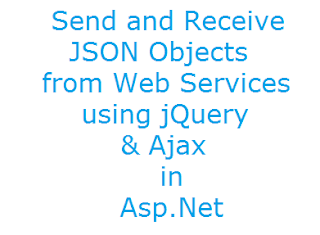

If you have any kind of question about any post, Feel free to ask.You can simply drop a comment below post. Your feedback and suggestions will be highly appreciated. ConversionConversion EmoticonEmoticon