In this tutorial i am going to explain how to create database in asp.net with example. or create database in asp.net c#, vb.net. or how to create database in asp.net step by step. or steps for create database in asp.net. or create database in vb.net. or create database in .net with example. By using SQL statements you can perform various kind of database related task such as Insert data, update data, delete data or etc.
Now, for creating database in Asp.Net you should follow few simple steps
Step 1: Open Visual Studio.
Step 2: Go to File >> New >> Web site.
Step 3: Select Asp.Net Empty Website and Press OK.
Step 4: Now, Go to Solution Explorer.
Right Click on Your Project Name >> Choose ADD from Options >> Choose ADD NEW ITEM.
Step 5: After Select Add New Item one pop up window will occur. And from that select SQL Server Database make sure the file extension must be .mdf and press OK.
NOTE: Database file is must be place under App_Data. If this folder is unavailable in your project directory than this kind of message box will appear on Your Screen. Press YES.
Step 6: Finish, Your Database is Created.
Enjoy.
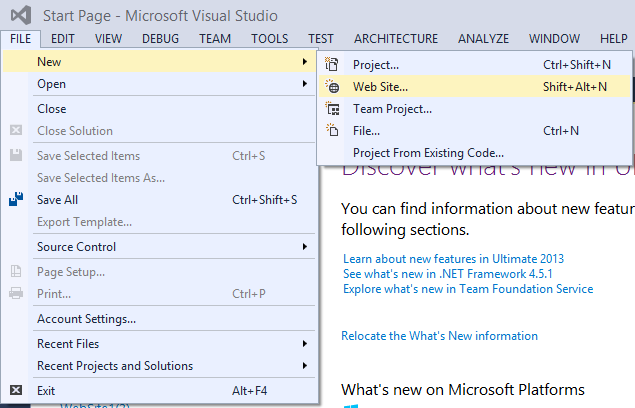
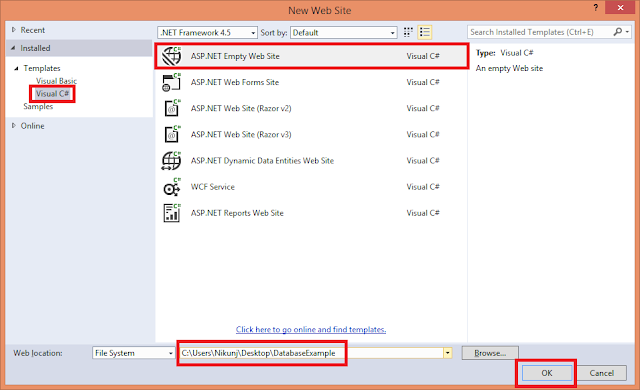
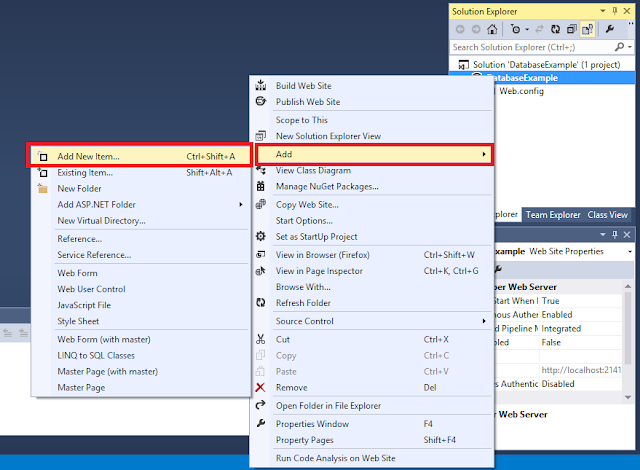
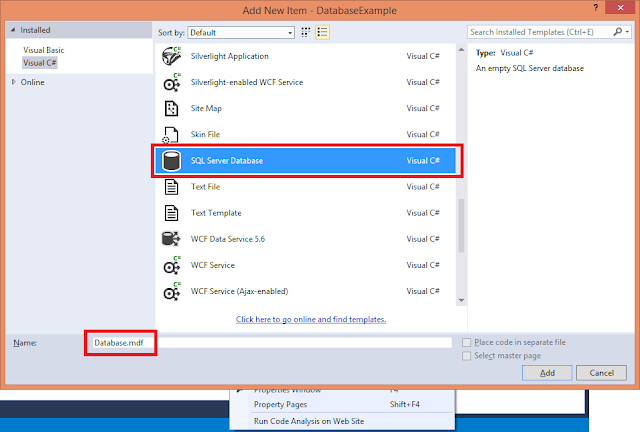


If you have any kind of question about any post, Feel free to ask.You can simply drop a comment below post. Your feedback and suggestions will be highly appreciated. ConversionConversion EmoticonEmoticon